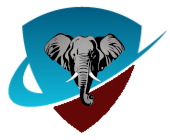VPN
Install (or upgrade if you already have an install) the lastest OpenVPN Client for your device:
Windows - OpenVPN
- If you have OpenVPN already installed, you may need to upgrade. To do so, Go to Control Panel and Applications, uninstall the old OpenVPN, then install the new version.
- You will be installing the .exe file in the download links on the OpenVPN downloads page. If you are still using XP, please scroll down on the page and select the XP specific install.
- After install, on first launch you may get a dialog that says no configuration files found, click OK, it will still launch and you'll be importing configuration files below using the import menu of the running app in the task tray.
MAC/OSX - Tunnelblick
Android - OpenVPN-Connect
Iphone/iPad/iPod - OpenVPN-Connect
Next install the configuration files by choosing the section for your device below:
Windows:
Save the file,
then right click on the running openvpn icon in the task
bar, select import, then
browse
to your downloads folder and select the .ovpn file and import.
Denver-US - Updated August 8, 2023
Amsterdam-NL - Updated August 8, 2023
London-UK - Updated August 8, 2023
OSX (These
configs will also work for Linux):
OSX: after
download, double click the ovpn downloaded file and it will
import into Tunnelblick
Linux: copy the
configurations into your OpenVPN config directory after
download.
Denver-US - Updated August 8, 2023
Amsterdam-NL - Updated August 8, 2023
London-UK - Updated August 8, 2023
OpenVPN-Connect
(Android & IOS):
After download
select open and the profile will import.
You may currently need to rename it on import to be more
descriptive than xxx.xxx.xxx.xxx [import]
Denver-US - Updated August 8, 2023
Amsterdam-NL - Updated August 8, 2023
London-UK - Updated August 8, 2023
Cleaning out old Cotse configurations:
Windows:
Configuration files are stored in either C:\Program
Files\OpenVPN\configs or C:\users\{usename}\OpenVPN\configs
Browse to the folder and delete the old .ovpn files.
Tunnelblick:
Select the configuration to remove, click the minus sign icon