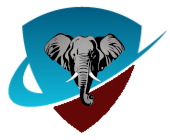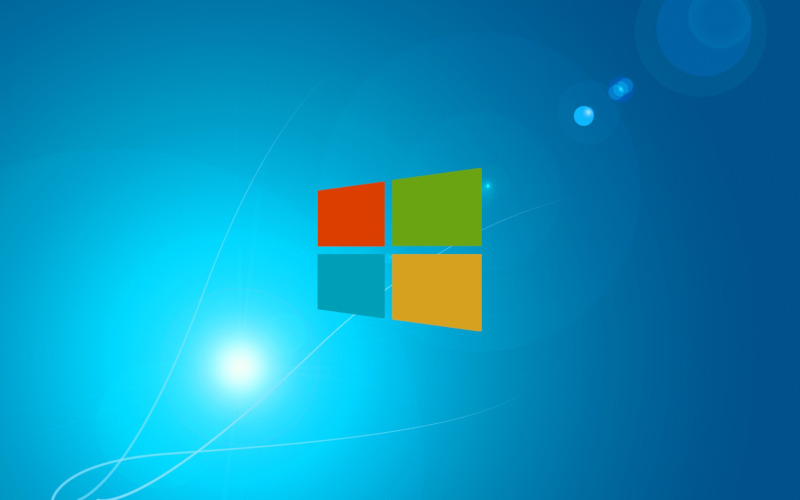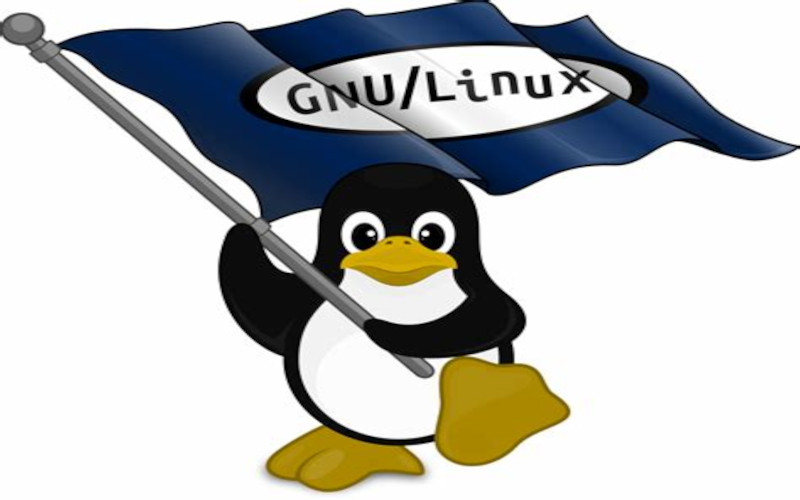Renew/Upgrade Account
Click here to Renew or Upgrade your accountServer Settings
(You must first enable pop/imap in your account to be able to use it)- POP3 - mail.pnsh.com ports 110 and 995
- IMAP - mail.pnsh.com ports 143 and 993
- SMTP - smtp.pnsh.com ports 25, 465, 587, or 2525
Login for pop/imap and smtp is always just your username, not an email address.
TLS/SSL Required, plaintext connections are denied
Thunderbird users:
Thunderbird requires an email address for login. We find this not to be the most secure requirement because every bot tries logins with the email address. For this reason, our logins are username only. This helps to protect you from those bots. However, it does cause manual intervention with Thunderbird and Thunderbird will require the account setup to be done again on a password change.
To set up Thunderbird:
Open Thunderbird
Go to Menu > Account Settings
Find the Server Settings for your email account
Change the "User Name" field from "username@domain.com" to just "username"
Click OK and try connecting again
This change can also be made via Advanced config while you are setting up, just make sure login is only your username for POP/IMAP and SMTP.
Custom domain
You can also use your own registered domain with us (this is the preferred method of most of our users). We have no limit on the number of private e-mail domains you host with us. Your own domains will work with our service just like all the domains we already offer. If you wish to do this please contact helpdesk with your account name and the registered domain name so we can set it up.